In today’s fast-paced digital landscape, effective collaboration is essential for team success. One tool that stands out for enhancing teamwork is Canva Pro for teams. This powerful design platform not only simplifies the creative process but also fosters seamless communication and collaboration among team members. With its array of features tailored for groups, Canva Pro enables users to create stunning visuals collectively while streamlining workflows. As we explore the benefits, key features, and tips for using this tool effectively, you’ll discover why it has become a favorite among teams looking to elevate their design game.
Benefits of Canva Pro for Team Collaboration
Canva Pro for teams significantly enhances collaboration by offering a range of features tailored to boost productivity and creativity. Here are some standout benefits:
- Seamless Design Collaboration: Team members can work simultaneously on projects, providing real-time feedback and reducing the time spent on revisions.
- Centralized Brand Management: With Brand Kits, teams maintain consistency across designs by using predefined colors, fonts, and logos.
- Efficient Workflow: Assign tasks and set deadlines directly within Canva, streamlining project management.
- Easy File Sharing: Teams can share designs instantly, whether for feedback or approval, eliminating the need for back-and-forth emails.
- Advanced Collaboration Tools: Utilize comments, annotations, and version history to enhance communication and keep track of changes.
By leveraging these benefits, Canva Pro for teams creates a cohesive environment where creativity flourishes and team efficiency soars. Make the most of collaborative design with ease and flair!

Key Features of Canva Pro for Teams
Canva Pro for Teams offers a wide array of features designed to facilitate collaborative design efforts. Here are some of the standout features:
- Team Folders: Organize your designs into shared folders for easy access. Every team member can quickly find essential documents without clutter.
- Brand Kit: Maintain consistency by storing your brand assets, including logos, colors, and fonts. This feature helps teams ensure a uniform look across all materials.
- Real-Time Collaboration: Work together seamlessly. Multiple team members can edit designs simultaneously, providing instant feedback and streamlining the creative process.
- Commenting and Feedback: Leave comments directly on designs, enabling clear communication. This feature helps address suggestions or issues without needing additional tools.
- Access Control: Assign roles and set permissions to ensure that sensitive information stays secure. You can control who can edit or view designs, enhancing security.
By leveraging these key features, teams utilizing Canva Pro for Teams can enhance their collaborative experience and create high-quality designs efficiently. Experience the power of teamwork with Canva Pro for Teams!
Tips for Effective Team Collaboration Using Canva
Maximizing your team’s output with Canva Pro for teams requires a strategic approach. Here are some effective tips to enhance collaboration:
- Establish Clear Goals: Ensure everyone understands the project’s objectives. Clarity fosters unity and direction.
- Utilize Brand Kits: Use Canva Pro for teams to create brand kits. This feature ensures consistency in branding across all designs, allowing team members to access brand colors, logos, and fonts easily.
- Leverage Folders: Organize designs into folders by topic or project. This practice enhances accessibility and simplifies collaboration, ensuring that everyone finds the necessary materials swiftly.
- Engage in Real-Time Editing: Take advantage of real-time collaboration features. This allows team members to edit simultaneously, facilitating immediate feedback and reducing turnaround time.
- Encourage Feedback: Use comments directly on designs. This encourages open communication and helps clarify ideas within the team.
- Schedule Regular Check-Ins: Regularly review progress and update goals. Frequent team check-ins maintain alignment and ensure everyone is on the same page.
By implementing these tips, your team can effectively harness the power of Canva Pro for teams, leading to stunning designs and successful projects.
Real-World Examples of Teams Using Canva Pro
Numerous teams across various industries harness the power of Canva Pro for teams to enhance their collaborative efforts. Here are some compelling examples:
- Marketing Agencies:
- Teams create cohesive branding materials, ensuring consistency for clients across campaigns.
- They utilize Canva’s team folders for easy access to shared assets.
- Non-Profit Organizations:
- Non-profits design impactful flyers and social media graphics, promoting events and fundraising efforts effectively.
- Canva Pro allows team members to collaborate remotely, even from different locations.
- Educational Institutions:
- Teachers coordinate lesson plans and materials, streamlining the creation of educational resources.
- The platform fosters creative student collaboration on projects.
- E-commerce Businesses:
- Teams produce product images and marketing content, all while maintaining brand integrity.
- Integration of team feedback helps refine designs quickly.
These real-world examples demonstrate how Canva Pro for teams not only simplifies the design process but also enhances creativity through collaboration, regardless of team size or industry.

Frequently Asked Questions
What is Canva Pro for Teams?
Canva Pro for Teams is a collaborative design platform that allows teams to work together seamlessly on various design projects. This version of Canva offers advanced features tailored for teamwork, including shared folders, templates, and the ability for multiple users to edit a design simultaneously. It is designed to enhance creativity and efficiency in team collaboration, making it ideal for businesses, organizations, or groups looking to create professional-quality materials.
What are the main features of Canva Pro for Teams?
Canva Pro for Teams includes several key features that facilitate collaboration. These features are unlimited storage for design assets, brand kits for consistent branding across projects, team templates that streamline the design process, and easy sharing options for both designs and feedback. Additionally, it offers advanced image editing tools, version history to track changes, and access to a vast library of templates and stock images, enabling teams to create and manage cohesive designs quickly.
How does Canva Pro for Teams improve collaboration?
Canva Pro for Teams significantly enhances collaboration by allowing real-time editing and feedback among team members. With the ability to comment directly on designs, users can discuss specific elements, suggest changes, and make decisions collectively within the platform. The shared folders and assets ensure everyone has access to the latest files, while the team management tools allow project leaders to assign roles, track contributions, and oversee the design workflow efficiently.
Is Canva Pro for Teams suitable for small businesses?
Yes, Canva Pro for Teams is highly suitable for small businesses. It provides an affordable solution for businesses looking to improve their marketing and branding efforts without investing in expensive design software. The collaborative features allow small teams to work together effectively, ensuring that even without professional design expertise, they can create high-quality promotional materials. The platform also scales with the team as it grows, adapting to various needs and increasing project demands.




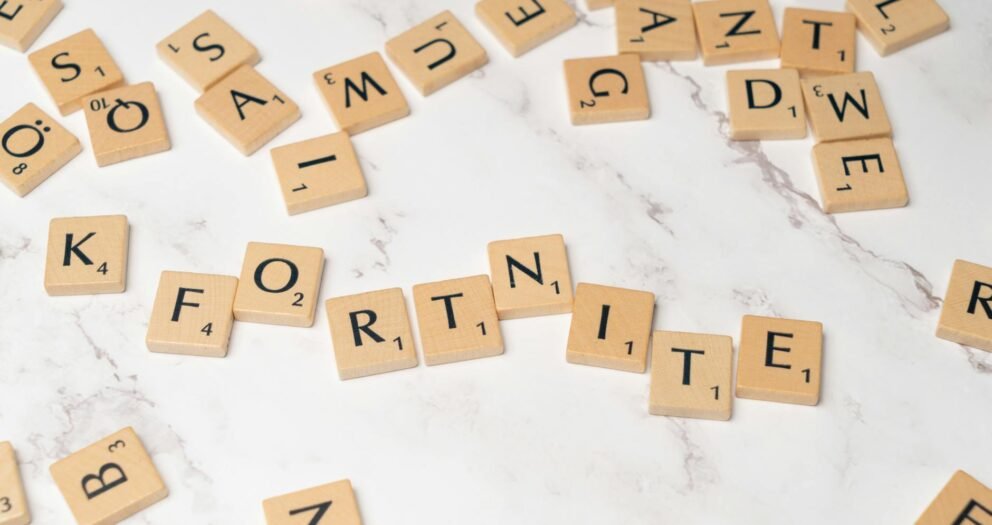


Write a comment
Your email address will not be published. All fields are required